If you are a long-time reader of this blog, you know that I categorize some posts as “chocolate and peanut butter” in homage to an ancient (1970 or so) series of TV commercials for Reese’s Peanut Butter Cups. Today, I am happy to bring you the latest such post, combining AWS Backup and Amazon FSx for NetApp ONTAP. Before I dive into the specifics, let’s review each service:
AWS Backup helps you to automate and centrally manage your backups (read my post, AWS Backup – Automate and Centrally Manage Your Backups, for a detailed look). After you create policy-driven plans, you can monitor the status of on-going backups, verify compliance, and find/restore backups, all from a central console. We launched in 2019 with support for Amazon EBS volumes, Amazon EFS file systems, Amazon RDS databases, Amazon DynamoDB tables, and AWS Storage Gateway volumes. After that, we added support for EC2 instances, Amazon Aurora clusters, Amazon FSx for Lustre and Amazon FSx for Window File Server file systems, Amazon Neptune databases, VMware workloads, Amazon DocumentDB clusters, and Amazon S3.
Amazon FSx for NetApp ONTAP gives you the features, performance, and APIs of NetApp ONTAP file systems with the agility, scalability, security, and resiliency of AWS (again, read my post, New – Amazon FSx for NetApp ONTAP to learn more). ONTAP is an enterprise data management product that is designed to provide high-performance storage suitable for use with Oracle, SAP, VMware, Microsoft SQL Server, and so forth. Each file system supports multi-protocol access and can scale up to 176 PiB, along with inline data compression, deduplication, compaction, thin provisioning, replication, and point-in-time cloning. We launched with a multi-AZ deployment type, and introduced a single-AZ deployment type earlier this year.
Chocolate and Peanut Butter
AWS Backup now supports Amazon FSx for NetApp ONTAP file systems. All of the existing AWS Backup features apply, and you can add this support to an existing backup plan or you can create a new one.
Suppose I have a couple of ONTAP file systems:

I go to the AWS Backup Console and click Create Backup plan to get started:
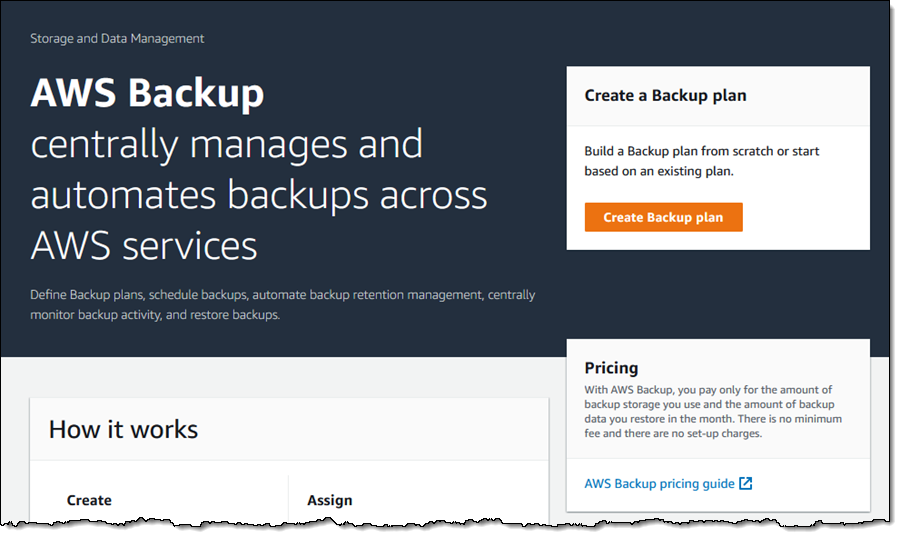
I decide to Start with a template, and choose Daily-Monthly-1yr-Retention, then click Create plan:
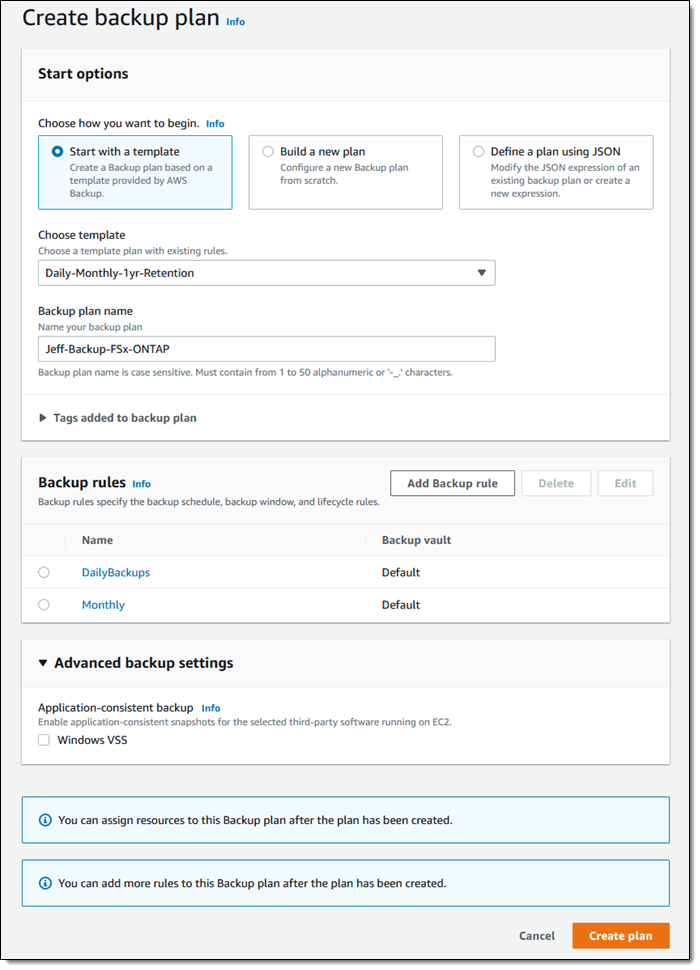
Next, I examine the Resource assignments section of my plan and click Assign resources:
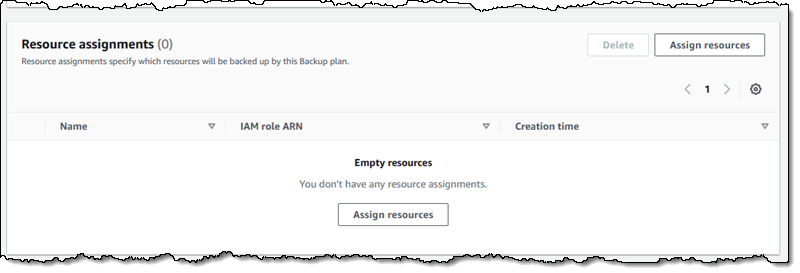
I create a resource assignment (Jeff-ONTAP-Resources), and select the FSx resource type. I can leave the assignment as-is in order to include all of my Amazon FSx volumes in the assignment, or I can uncheck All file systems, and then choose volumes on the file systems that I showed you earlier:

I review all of my choices, and click Assign resources to proceed. My backups will be performed in accord with the backup plan.
I can also create an on-demand backup. To do this, I visit the Protected resources page and click Create on-demand backup:

I choose a volume, set a one week retention period for my on-demand backup, and click Create on-demand backup:
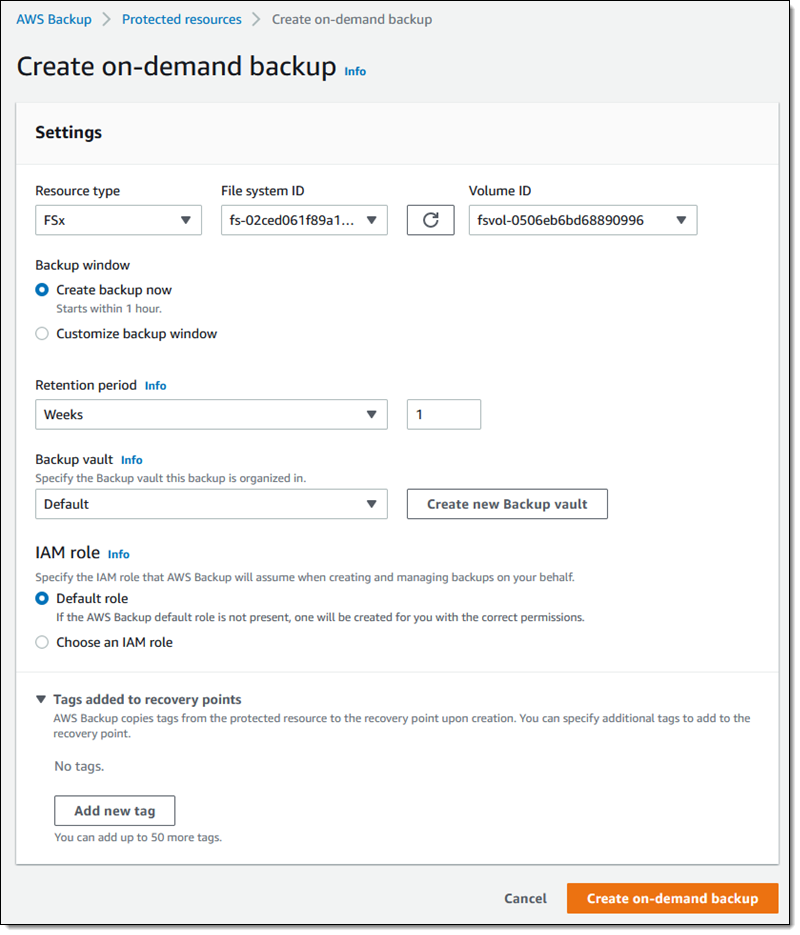
The backup job starts within seconds, and is visible on the Backup jobs page:
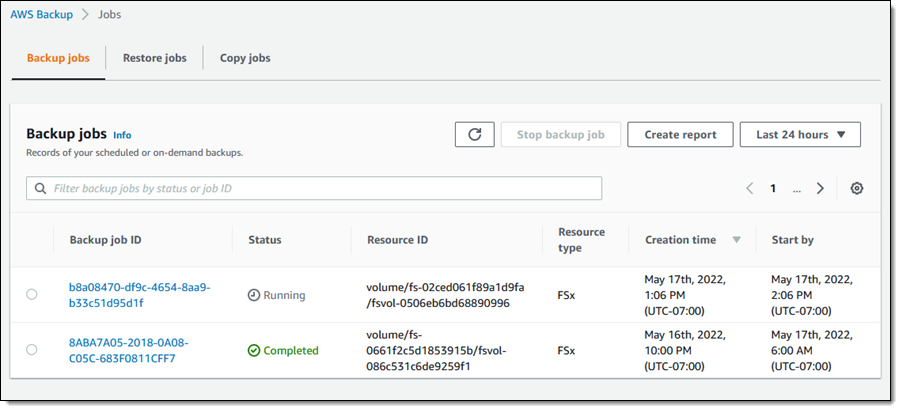
After the job completes I can examine the vault and see my backup. Then I can select it and choose Restore from the Actions menu:
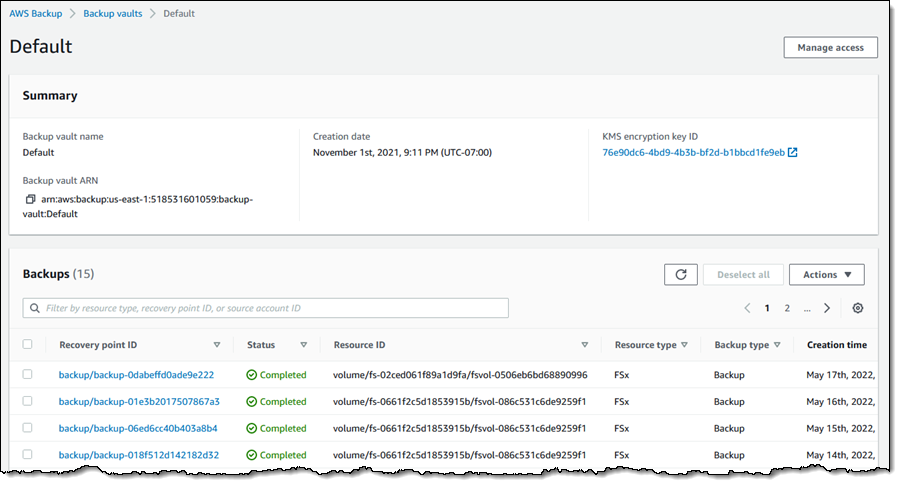
To restore the backup, I choose one of the file systems from it, enter a new volume name, and click Restore backup.
Also of Interest
We recently launched two new features for AWS Backup that you may find helpful. Both features can now be used in conjunction with Amazon FSx for ONTAP:
AWS Backup Audit Manager – You can use this feature to monitor and evaluate the compliance status of your backups. This can help you to meet business and regulatory requirements, and lets you generate reports that you can use to demonstrate compliance to auditors and regulators. To learn more, read Monitor, Evaluate, and Demonstrate Backup Compliance with AWS Backup Audit Manager.
AWS Backup Vault Lock – This feature lets you prevent your backups from being accidentally or maliciously deleted, and also enhances protection against ransomware. You can use this feature to make selected backup values WORM (write-once-read-many) compliant. Once you have done this, the backups in the vault cannot be modified manually. You can also set minimum and maximum retention periods for each vault. To learn more, read Enhance the security posture of your backups with AWS Backup Vault Lock.
Available Now
This new feature is available now and you can start using it today in all regions where AWS Backup and Amazon FSx for NetApp ONTAP are available.
— Jeff;

