Amazon FSx for NetApp ONTAP was launched in late 2021. With FSx for ONTAP you get the popular features, performance, and APIs of ONTAP file systems, with the agility, scalability, security, and resilience of AWS, all as a fully managed service.
Today we are adding support for SnapLock, an ONTAP feature that gives you the power to create volumes that provide Write Once Read Many (WORM) functionality. SnapLock volumes prevent modification or deletion of files within a specified retention period, and can be used to meet regulatory requirements and to protect business-critical data from ransomware attacks and other malicious attempts at alteration or deletion. FSx for ONTAP is the only cloud-based file system that supports SnapLock Compliance mode. FSx for ONTAP also supports tiering of WORM data to lower-cost storage for all SnapLock volumes.
Protecting Data with SnapLock
SnapLock gives you an additional layer of data protection, and can be thought of as part of your organization’s overall data protection strategy. When you create a volume and enable SnapLock, you choose one of the following retention modes:
Compliance – This mode is used to address mandates such as SEC Rule 17a-4(f), FINRA Rule 4511 and CFTC Regulation 1.31. You can use this mode to ensure a WORM file cannot be deleted by any user until after its retention period expires. Volumes in this mode cannot be renamed and cannot be deleted until the retention periods of all WORM files on the volume have expired.
Enterprise – This mode is used to enforce organizational data retention policies or to test retention settings before creating volumes in Compliance mode. You can use this mode to prevent most users from deleting WORM data, while allowing authorized users to perform deletions, if necessary. Volumes in this mode can be deleted even if they contain WORM files under an active retention period.
You also choose a default retention period. This period indicates the length of time that each file must be retained after it is committed to the WORM state, and can be as long as 100 years, and there’s also an Infinite option. You can also set a custom retention period for specific files or specific trees of files and it will apply to those files at the time that they are committed to the WORM state.
Files are committed to the WORM state when they become read-only (chmod -w on Linux or attrib +r on Windows). You can configure a per-volume autocommit period (5 minutes to 10 years) to automatically commit files that have remained as-is for the period, and you can also initiate a Legal Hold in Compliance mode in order to retain specific files for legal purposes.
You also have another interesting data protection and compliance option. You can create one volume without SnapLock enabled, and another one with it enabled, and then periodically replicate from the first one to the second using NetApp SnapVault. This will give you snapshot copies of entire volumes that you can retain for months, years, or decades as needed.
Speaking of interesting options, you can make use of FSx for ONTAP volume data tiering to keep active files on high-performance SSD storage and the other files on storage that is cost-optimized for data that is accessed infrequently.
Creating SnapLock Volumes
I can create new volumes and enable SnapLock with a couple of clicks. I enter the volume name, size, and path as usual:
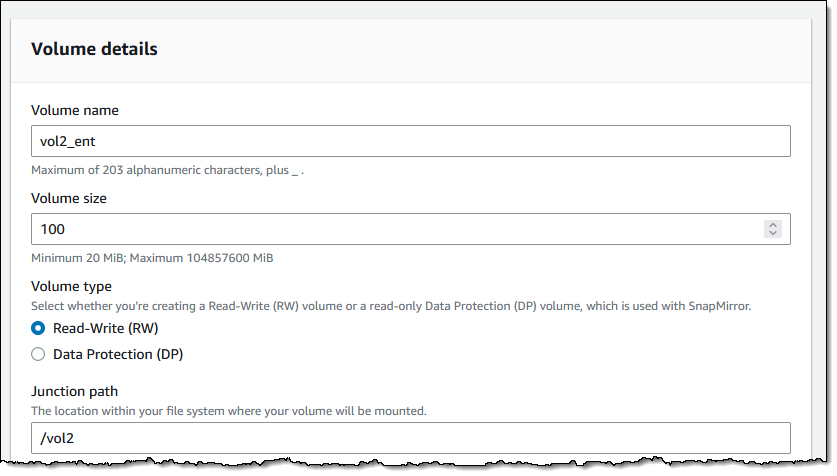
As I mentioned earlier, I can also make use of a capacity pool (this is set to Auto by default, and I set a 10 day cooling period):
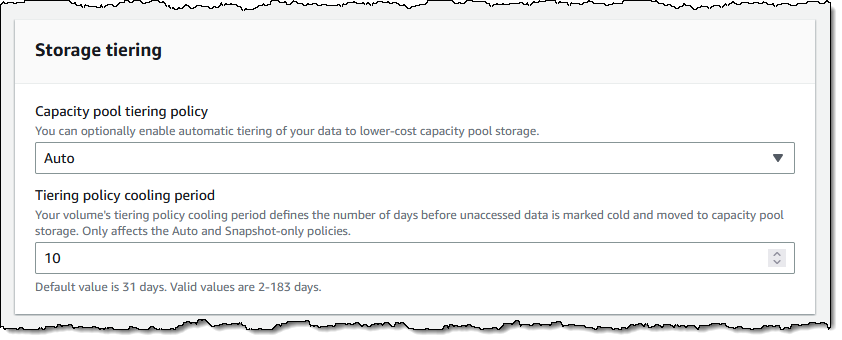
I scroll down to the Advanced section and click Enabled, then select Enterprise retention mode. I also set up my retention periods, enable autocommit after 9 days, and leave the other options as-is:

I add a tag, and click Create volume to move ahead:

I take a quick break, and when I come back my volume is ready to use:

At this point I can mount it in the usual way, create files, and allow SnapLock to do its thing!
Things to Know
Here are a couple of things that you should know about this powerful new feature:
Existing Volumes – You cannot enable this feature for an existing volume, but you can create a new, SnapLock-enabled volume, and copy or migrate the data to it.
Volume Deletion – As I noted earlier, you cannot delete a SnapLock Compliance volume if it contains WORM files with an unexpired retention period. Take care when setting this to avoid creating volumes that will last longer than needed.
Pricing – There’s an additional GB/month license charge for the use of SnapLock volumes; check out the Amazon FSx for NetApp ONTAP Pricing page for more information.
Regions – This feature is available in all AWS Regions where Amazon FSx for NetApp ONTAP is available.
— Jeff;

