SQL database corruption is not uncommon. There are many reasons for SQL database corruption, such as virus infection, bugs in the SQL Server, errors during updates, abrupt system shutdowns, etc. Whatever be the cause of corruption and if you’re in danger of losing precious data, all you need is a tool that can do the work, fix the problem quickly, and get you back on your feet.
Thankfully, there are several SQL repair tools available to bring you out from such a crisis. One of the most popular and effective tools is called Stellar Repair for MS SQL that SQL database administrators can rely on. The software can quickly and easily fix corrupt SQL databases and recovers all the database objects.
The SQL recovery software works with both MDF and NDF files. It does the work quickly and with minimal disruption. The software has a powerful algorithm facilitates faster recovery of database objects, like tables, triggers, indexes, stored procedures, and more, while maintaining 100% integrity and precision.
Key Features of Stellar Repair for MS SQL
Let’s take a quick look at some of the defining features of this tool:
- It recovers all the database objects, including tables, keys, indexes, views, triggers, stored procedures, rules, user defined functions, and more.
- It can recover deleted table records from corrupt SQL database without affecting the existing table data and original hierarchy.
- It can process up to 8 tables simultaneously during the recovery process.
- It supports SQL 2019, 2017, 2016, 2014, 2012, 2008, and older versions.
- It offers two saving modes – Fast Saving Mode and Standard Saving Mode.
Click here for a complete list of the features of Stellar Repair for MS SQL.
When to Use this Tool
There are a number of scenarios where Stellar Repair for MS SQL should be your first choice:
- To recover SQL database from suspect mode.
- When you need to extract data from corrupt backup file.
- When running the DBCC CHECKDB REPAIR_ALLOW_DATA_LOSS results in data loss or returns an error when dealing with severely corrupt SQL database files.
These are just a few examples of how Stellar Repair for MS SQL can swoop in and fix corruption errors in SQL databases.
One of Stellar’s former clients, Daniel Calbimonte, put it best when he said, “It is very simple to work with Stellar SQL Database Repair. You just need to select the files to repair and that’s all. You will have your database back again.”
How to Use Stellar Repair for MS SQL?
The process of installing and setting up Stellar Repair for MS SQL is simple and straightforward. It only took a few minutes. The repair process is quite easy, thanks to the simple interface, clear instructions, and good UX of the product.
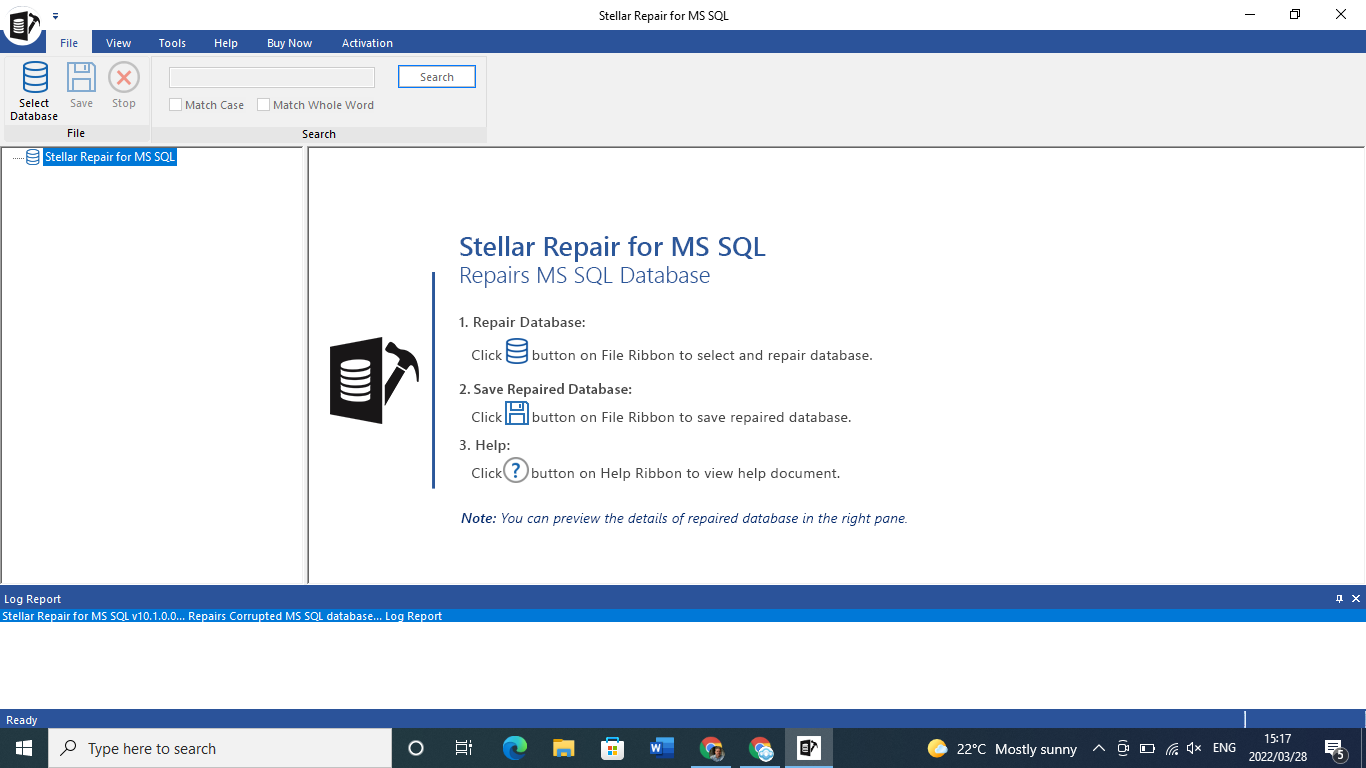
Step-by-Step Guide to Repair SQL Database using the Software
1. Start by visiting the dedicated webpage and clicking the Free Download button.
2. Once the software is downloaded, click Run to begin. Then, simply follow the wizard to complete the installation.
3. After installation, launch the software. Here, you need to click Browse to go to the corrupt SQL database (MDF) file location.
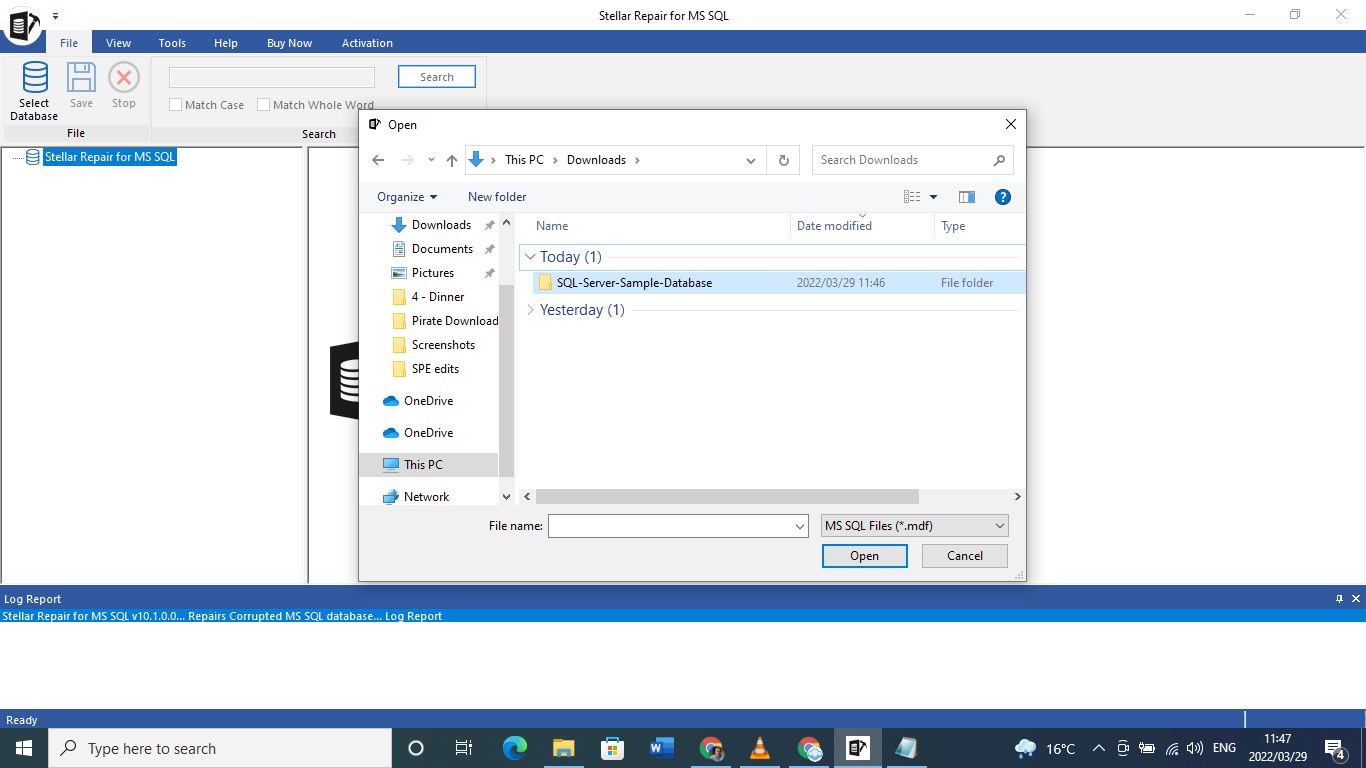
4. Select the SQL database MDF file and then click Repair.
5. You can choose between the given scan modes (Standard and Advanced)*. Select the appropriate mode to repair the file and click OK.
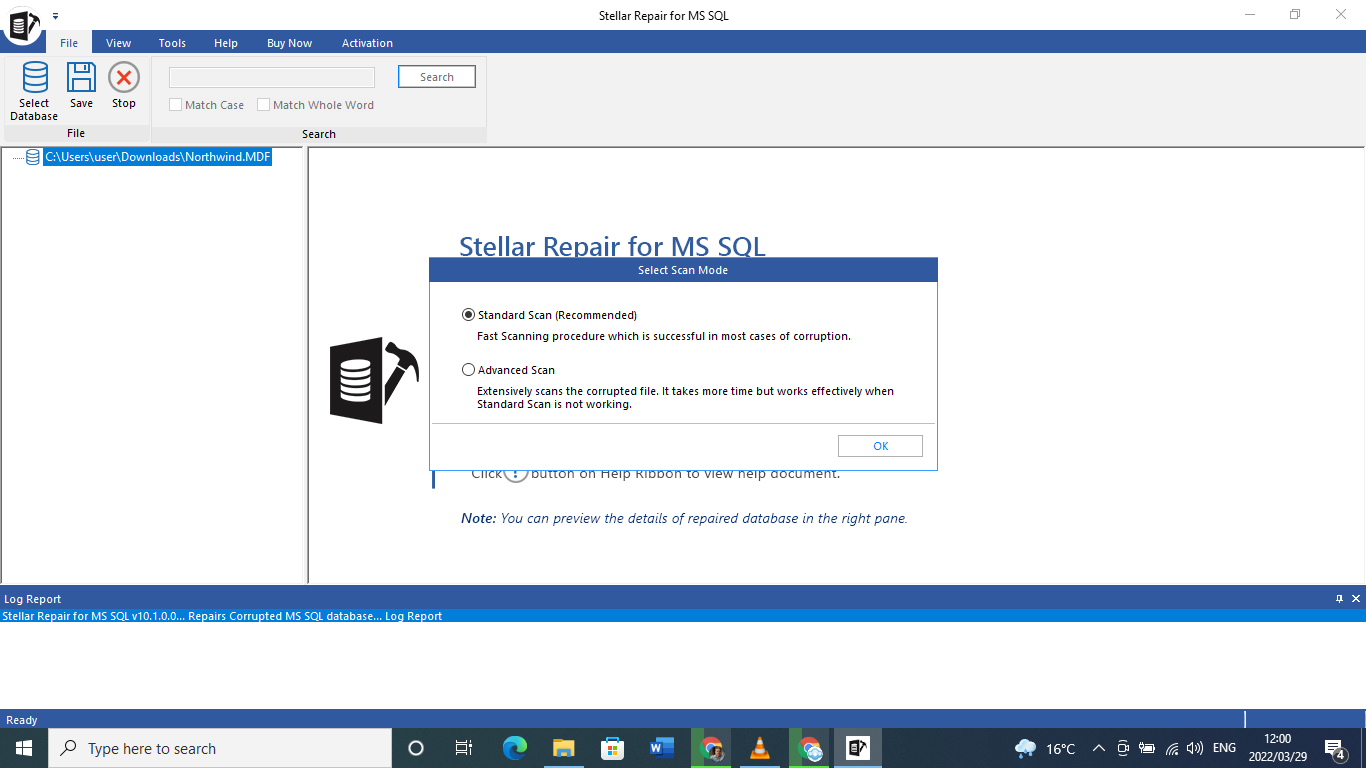
*Standard Scan is the recommended option for quick recovery of the database (.mdf) file. The Advanced Scan option extensively scans the corrupt MDF file, thus it takes more time to recover the file.
6. You can follow the progress of the database file repair process. Once the MDF file repair process is complete, click OK.
7. Next, preview the recoverable database objects before clicking Save from the File menu.
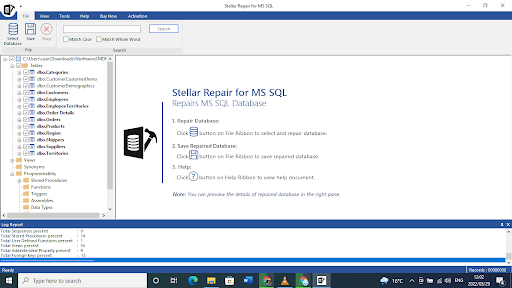
8. Select an option where you would like to save the repaired SQL database file and then click Next.
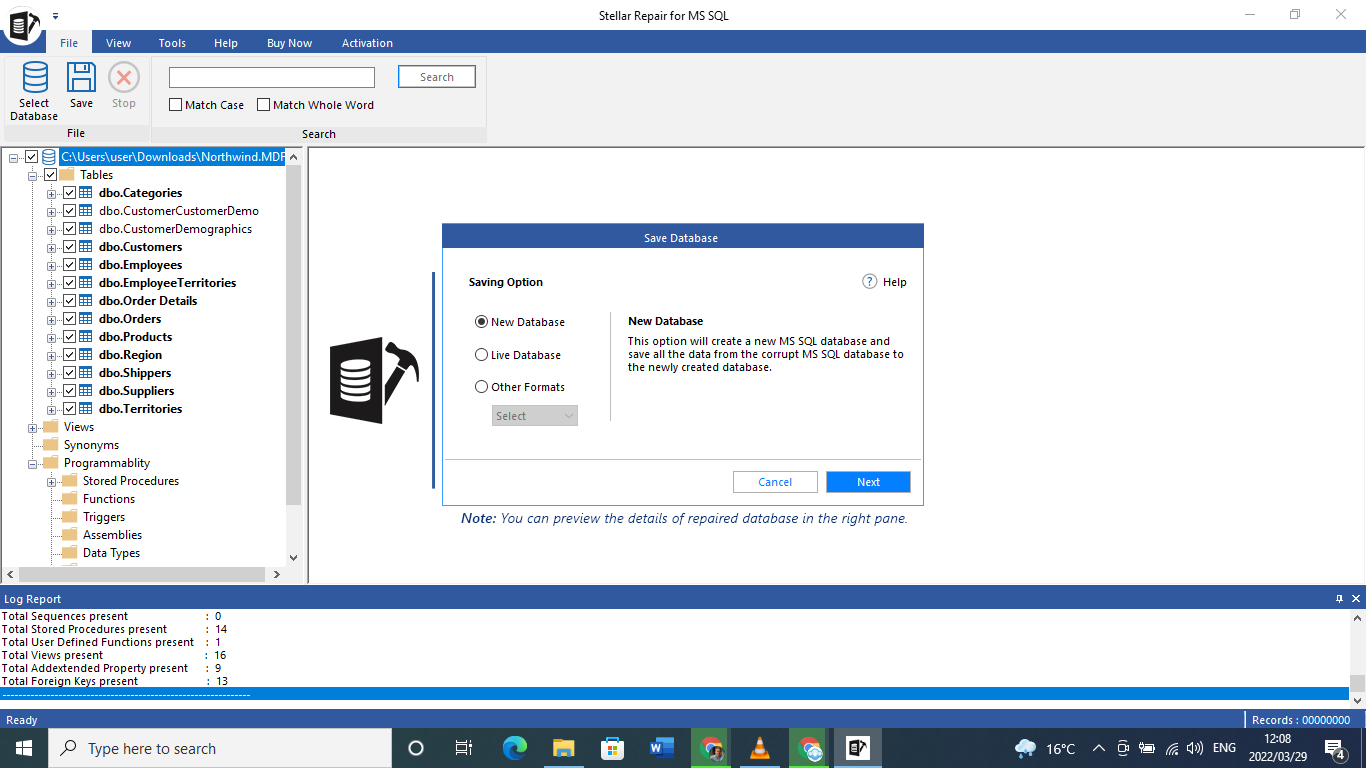
9. After selecting the appropriate file saving mode, click the Save button.
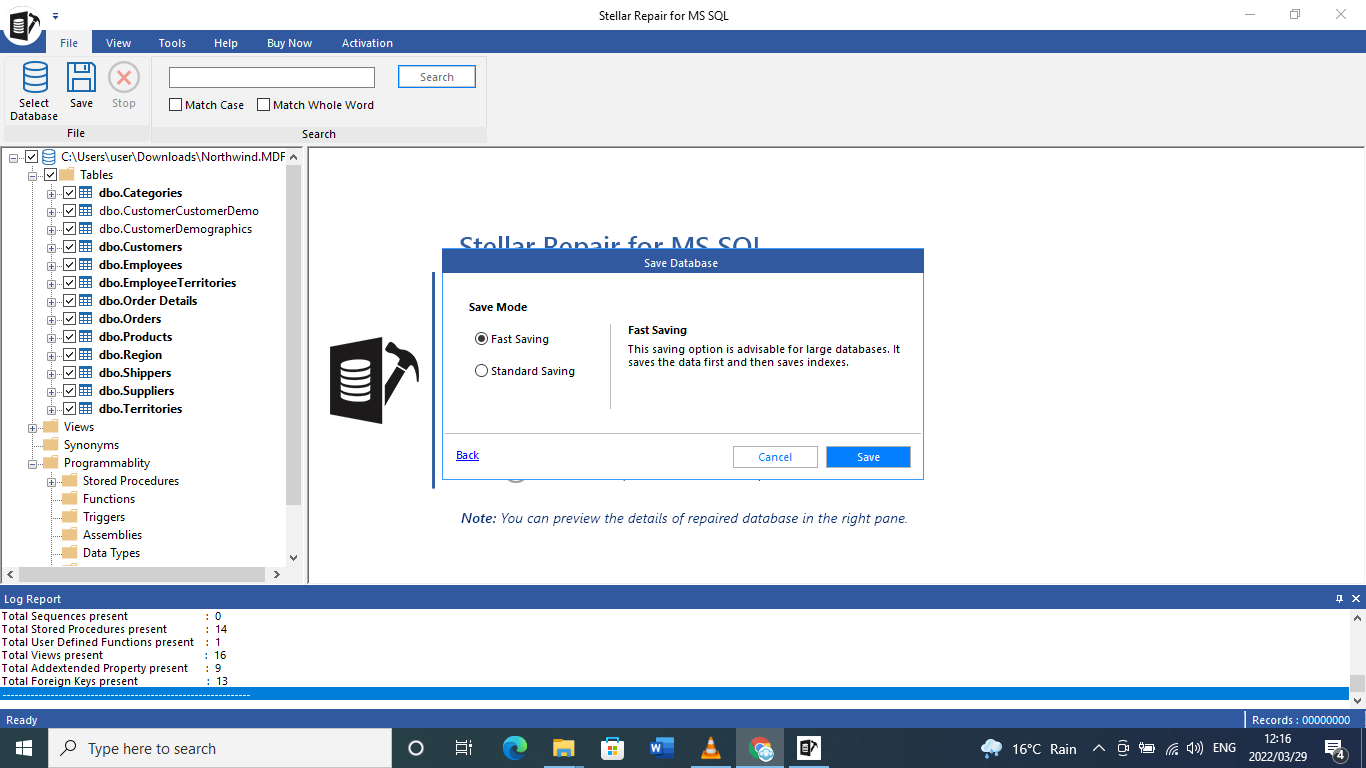
10. At this point, the software will display the progress of the file saving process as Completed, Processing, Pending, or Aborted.
11. Finally, a confirmation message comes up once the file is saved successfully.
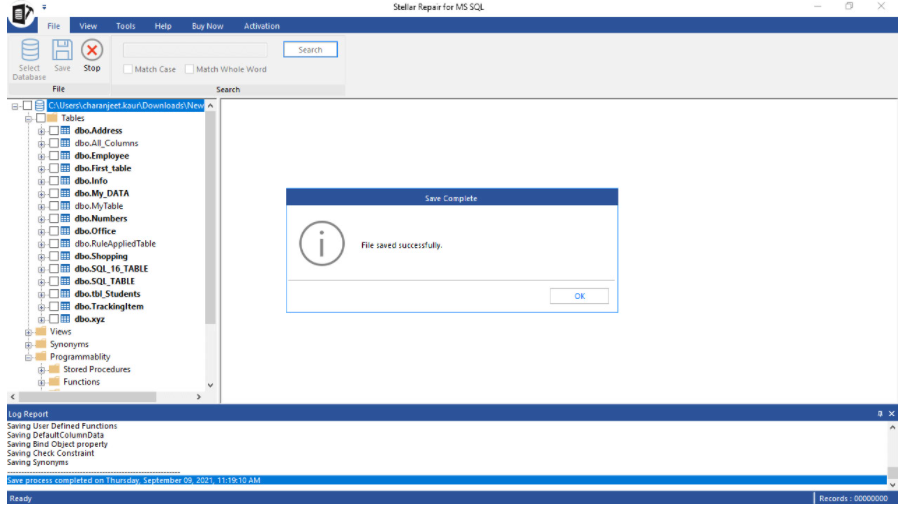
That’s all it takes for you to get back to your work. When tying out the tool, I found the repair process to be fast, intuitive, and successful. It doesn’t take long at all before you will begin to wonder how you ever worked with SQL Databases without having this kind of tool readily available to help you recover from any mishaps that may occur.
Time and again, people are forced to learn from their mistakes. But what if this time, you didn’t wait until you’re in a crisis to get the kind of simple tool that makes everything better? After all, that’s what you get with Stellar Repair for MS SQL.
Visit Stellar today and download Stellar Repair for MS SQL.
For more information, check out this complete FAQ list.
By Jeremy Daniel
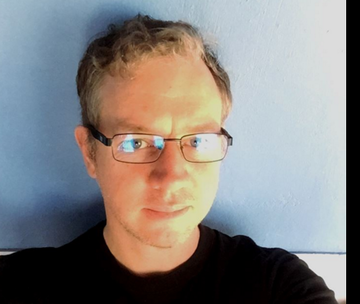
Jeremy Daniel is an author, online marketing strategist and a firm believer in the transformative power of mobile technology for emerging markets. Jeremy has written across various media platforms since 2001, from television to advertising to print, and spends most of his time in the beautiful city of Cape Town, South Africa.
