When it comes to manipulating and analyzing relational data, Structured Query Language (SQL) has been an international standard since 1986, a couple of years before I was born. And yet, it sometimes takes hours to get access to a new database or data warehouse, configure credentials or single sign-on, download and install multiple desktop libraries or drivers, and get familiar with the new schema—all this before you even run a query. Not to mention the challenge of sharing queries, results, and analyses securely between members of the same team or across teams.
Today, I’m glad to announce the general availability of Amazon Redshift Query Editor V2, a web-based tool that you can use to explore, analyze, and share data using SQL. It allows you to explore, analyze, share, and collaborate on data stored on Amazon Redshift. It supports data warehouses on Amazon Redshift and data lakes through Amazon Redshift Spectrum.
Amazon Redshift Query Editor V2 provides a free serverless web interface that reduces the operational costs of managing query tools and infrastructure. Because it’s a managed SQL editor in your browser and it’s integrated with your single sign-on provider, the Query Editor V2 reduces the number of steps to the first query so you gain insights faster. You also get in-place visual analysis of query results (no data download required), all in one place. As an additional team productivity boost, it improves collaboration with saved queries and the ability to share results and analyses between users.
From a security standpoint, analysts can access Query Editor V2 without requiring any admin privileges on the Amazon Redshift cluster, using an IAM role for READ, WRITE, or ADMIN access. Check out the documentation for more details.
Connection Setup for Amazon Redshift Query Editor V2
First, you’ll need to configure the connection to your Amazon Redshift cluster.
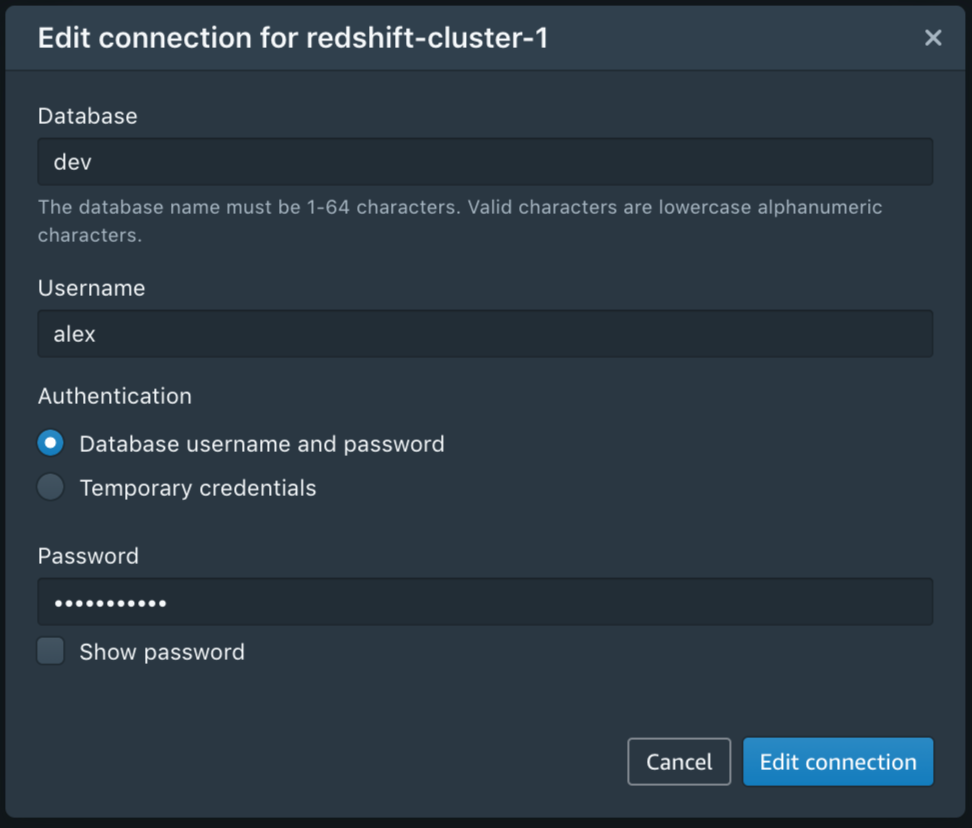
After you have configured the connection, you can reuse it for future sessions. And, of course, you can edit or delete a connection at any time.
Simply click on a cluster to connect with Query Editor V2.
Amazon Redshift Query Editor V2 in Action
The web interface allows you to browse schemas, tables, views, functions, and stored procedures. You can also preview a table’s columns with one click and create or delete schemas, tables, or functions.

The interface is intuitive for newcomers and expert users alike. You can resize panels, create tabs, and configure your editor preferences.

Running or explaining a query is quite straightforward: You simply write (or paste) the query and choose Run. You can visualize and interact with the result set in the bottom pane. For example, you might want to change the row ordering or search for a specific word. Even though Amazon Redshift Query Editor V2 is a browser-based tool, the data movement between your browser and the Amazon Redshift cluster is optimized, so your browser doesn’t need to download any raw data. A lot of the filtering and reordering happens directly in the browser, without any wait time.
To export a result set as a JSON or CSV file on your local machine, simply right-click it.
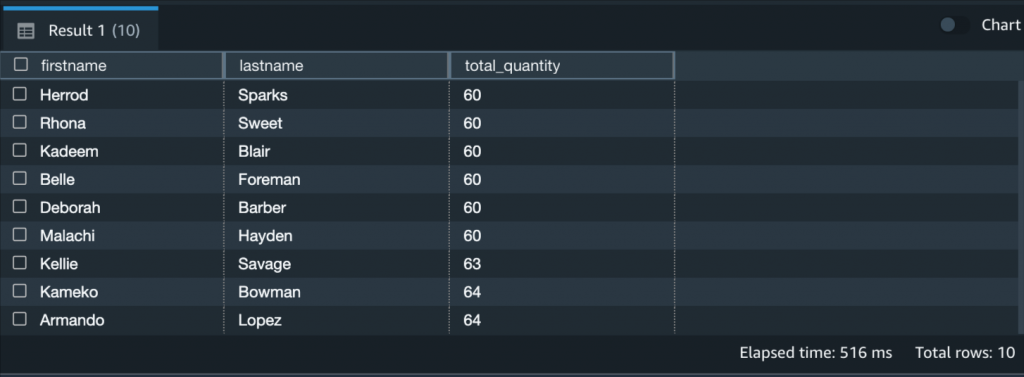
So far so good! Running queries is the minimum you’d expect from a Query Editor. Let’s have a look at some of the more interesting features.
Team Collaboration with Amazon Redshift Query Editor V2
Amazon Redshift Query Editor V2 allows you to manage the permissions of your team members based on their IAM roles, so that you can easily share queries and cluster access in a secure way.
For example, you can use IAM managed policies such as AmazonRedshiftQueryEditorV2FullAccess, AmazonRedshiftQueryEditorV2ReadSharing, or AmazonRedshiftQueryEditorV2ReadWriteSharing. Also, don’t forget to include the redshift:GetClusterCredentials permission.
After you’ve set up the IAM roles for your team, choose Save to save a query.
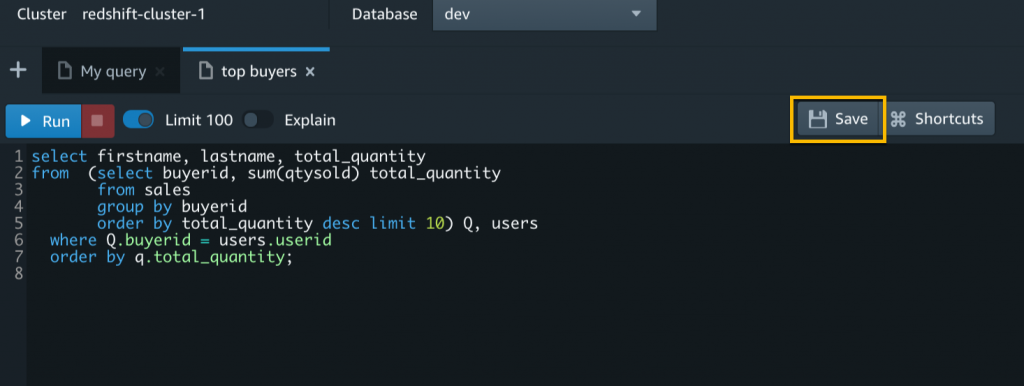
The Untitled tab will show the query name. From now on, you edit this saved query to make updates and then choose Save again.
Individual users with WRITE access can run, edit, and delete shared queries, while users with READ access can only run shared queries.
If you work on multiple projects and collaborate with many different teams, it might be difficult to remember query names or even find them in a long list. In Amazon Redshift Query Editor V2, saved and shared queries are available from the left navigation in Queries. You can keep your queries organized into folders. Even nested folders are supported.
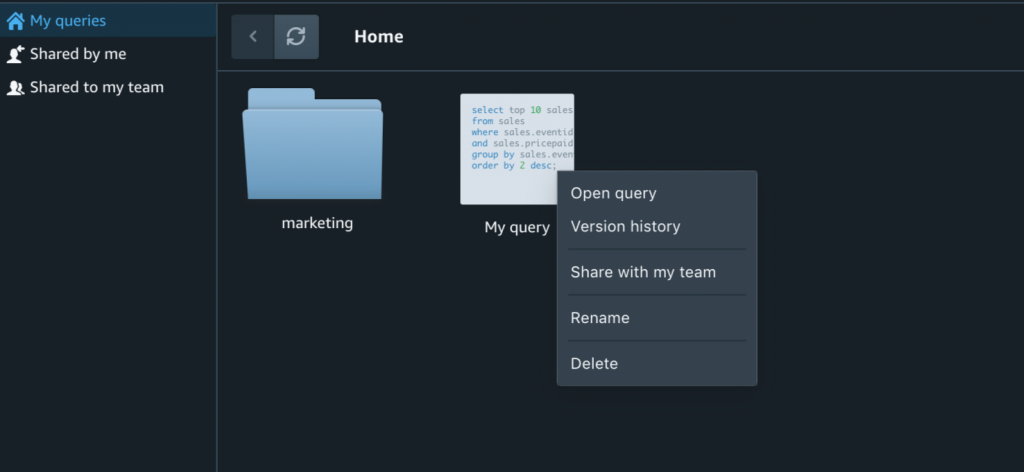
Last but not least, each saved query is versioned and the version history is always available. That’s pretty useful when you need to restore an older version.
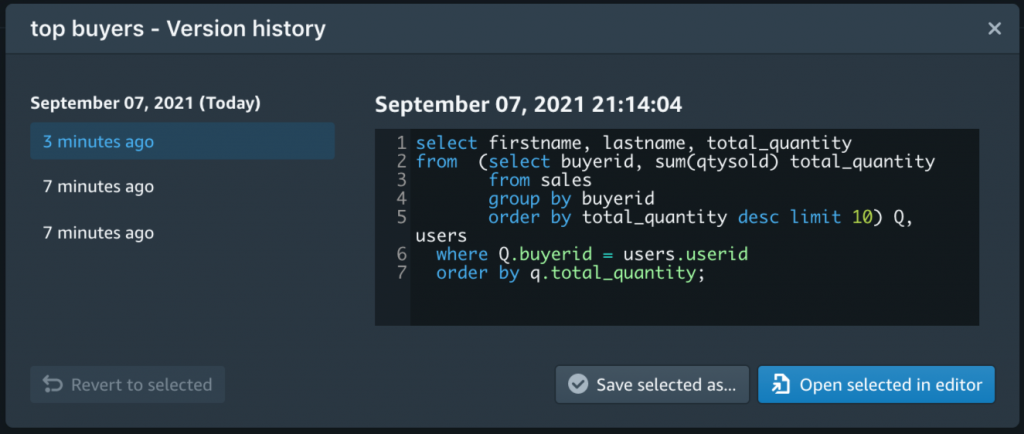
Plot Your Queries with Amazon Redshift Query Editor V2
Sharing queries with teammates is great, but wouldn’t it even better if you could visualize a result set, export it as PNG or JPEG, and save the chart for later? Amazon Redshift Query Editor V2 allows you to perform in-place visualizations of your results. When you’re happy with the look and feel of your chart, you can save it for later and organize all your saved charts into folders. This allows you to simply choose a saved chart, rerun the corresponding query, and export the new image. No need to configure the plot from scratch or remember the configuration of hundreds of charts and queries across different projects.

Available Today
Amazon Redshift Query Editor V2 is available today in all commercial AWS Regions, except AP-Northeast-3 regions. It requires no license and it’s free, except for the cost for your Amazon Redshift cluster.
You can interact with the service using the Amazon Redshift console. It doesn’t require any driver or software on your local machine.
For more information, see the Amazon Redshift Query Editor V2 technical documentation or take a look at this video:
We look forward to your feedback.
— Alex

